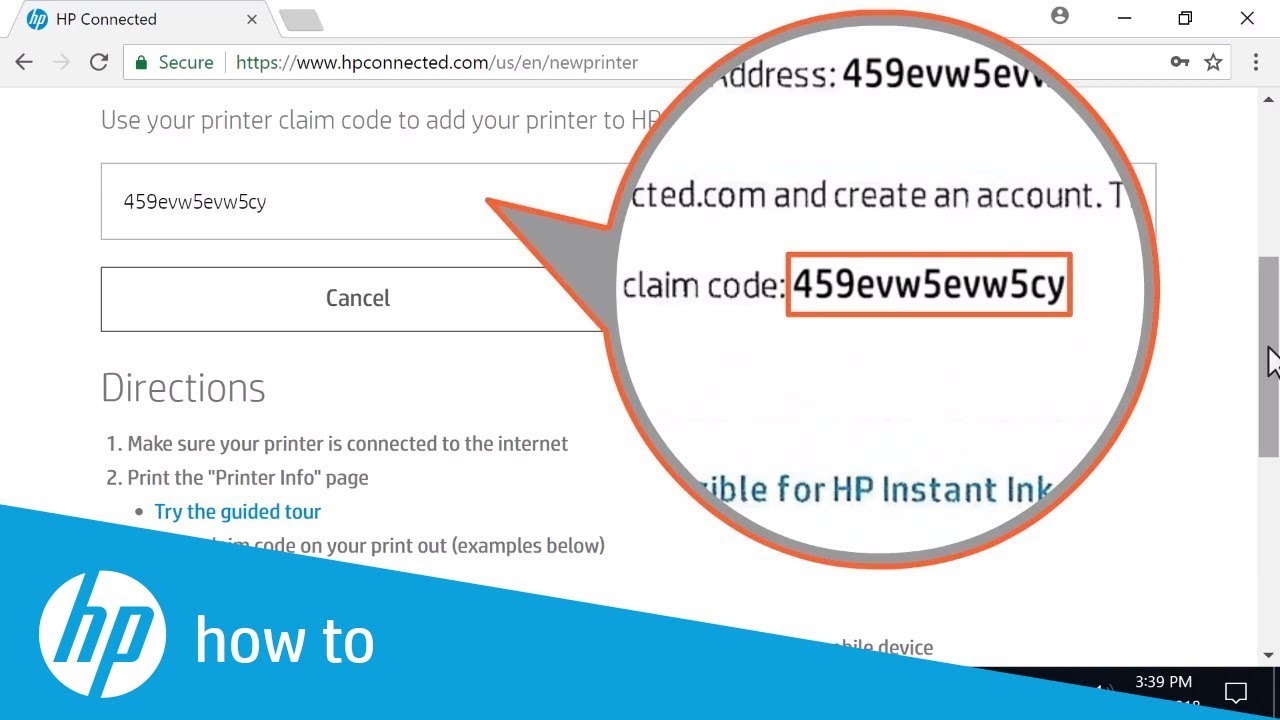 Learn how to register your printer with HP connected. HP Connected is an online service that supports web-connected printing services, including ink delivery and sending print jobs directly from your smartphone. For more information on setting up an HP Connected Account, visit our support site
https://support.hp.com/us-en/document....
Learn how to register your printer with HP connected. HP Connected is an online service that supports web-connected printing services, including ink delivery and sending print jobs directly from your smartphone. For more information on setting up an HP Connected Account, visit our support site
https://support.hp.com/us-en/document....
For other helpful videos go to http://hp.com/supportvideos or http://youtube.com/hpprintersupport.
More support options for your printer are available at http://hp.com/support.
Continue the Conversation:
http://hp.care/SupportForums
http://hp.care/FacebookSupport
http://hp.care/TwitterSupport
Follow these steps to register your printer with HP connected:
- On your computer or mobile device, go to hpconnected.com.
- Select Create Account.
- Enter your information.
- Review the terms of use, and then select the check box to agree to the terms.
- Select Create Account.
- Verify your information, and then select Yes, it’s correct.
- Enter the claim code from the Printer Info page that printed when you enabled Web Services on your printer.
- The printer code is only valid for forty-eight hours from the time it prints.
- If it has been longer than forty-eight hours, print a new info page.
- If you do not know how to print a new info page, try the guided tour to assist you.
- With the claim code entered, select Add to start using web-connected printing services.
- Customize your HP ePrint email address to make it easier to remember.
- In the ePrint Address section, enter a custom email address, and then select Submit.
- Use the updated address when sending print jobs from a device to your printer via email.
#HP #HPSupport #HPPrinters
SUBSCRIBE: http://bit.ly/PrinterSupport
SHOP NOW: http://store.hp.com/us/en/
About HP:
HP Inc. creates technology that makes life better for everyone everywhere — every person, every organization, and every community around the globe. Through our portfolio of printers, PCs, mobile devices, solutions, and services, we engineer experiences that amaze.
Connect with HP:
Visit HP WEBSITE: http://www.hp.com
Like HP on FACEBOOK: https://www.facebook.com/HP
Follow HP on TWITTER: https://twitter.com/HP
Follow HP on INSTAGRAM: https://www.instagram.com/hp
Follow HP on LINKEDIN: https://www.linkedin.com/company/hp
This video was produced by HP.
How To Register Your Printer with HP Connected | HP Printers | HP
https://www.youtube.com/user/HP
How To Register Your Printer with HP Connected | HP Printers | HP | |
| 31 Likes | 31 Dislikes |
| 8,337 views views | followers |
| How-to & Style | Upload TimePublished on 28 Jun 2018 |
Hello I'm Anna Stewart . I'm a 123hp printer wireless printer on chromebookConnecting a wireless printer to a Chromebook is a straightforward process. Begin by ensuring the printer is on and within range of the Chromebook. Access the Chromebook's settings, navigate to "Advanced," and then select "Printing." Click on "Add Printer," and the Chromebook will automatically search for available printers on the same network. Once the desired wireless printer appears in the list, click on it to initiate the setup. Follow the on-screen instructions to complete the installation, including selecting print preferences if necessary.
ReplyDeleteHello I'm Anna Stewart . I'm a 123hp printer 123 hp com setup 6968Troubleshooting common issues during 123 hp com setup 6968 ensures smooth printer functionality. Begin by checking the physical connections and ensuring the printer is powered on. Verify the correct installation of ink cartridges and paper alignment. Update drivers from 123 hp com setup 6968 for compatibility. Examine network settings for proper connectivity. If encountering printing errors, inspect the print queue and clear any pending tasks. Resolve paper jams promptly to avoid damage. In case of wireless issues, reconfigure network settings or reconnect to Wi-Fi.
ReplyDeleteHello I'm Anna Stewart . I'm a 123hp printer 123 hp com setup 6968123 HP Com Setup 6968 is designed to be compatible with various operating systems, ensuring versatility for users. The printer seamlessly integrates with Windows operating systems, including the latest versions such as Windows 10, 8.1, 8, and 7. Moreover, it offers robust compatibility with Mac operating systems, supporting macOS versions like Catalina, Mojave, High Sierra, and Sierra. The broad spectrum of supported operating systems ensures that users with diverse computer setups can easily integrate and utilize the features of the 123 HP Com Setup 6968.
ReplyDeleteHello I'm Anna Stewart . I'm a 123hp printer wireless printer on chromebookTo connect a wireless printer to a Chromebook, start by ensuring both devices are on the same Wi-Fi network. On your Chromebook, click the clock in the bottom right corner, then select "Settings" and "Advanced." Under "Printing," click "Printers." Choose "Add Printer" and select your wireless printer from the list of available devices. Follow on-screen instructions to complete the setup. Alternatively, if your printer supports Google Cloud Print, access Chrome settings, click "Advanced," then "Printing," and finally "Google Cloud Print." Follow prompts to add your printer. Once connected, you can easily print from your Chromebook to the wireless printer.
ReplyDelete